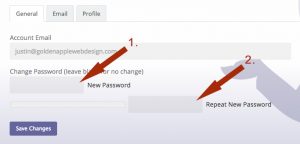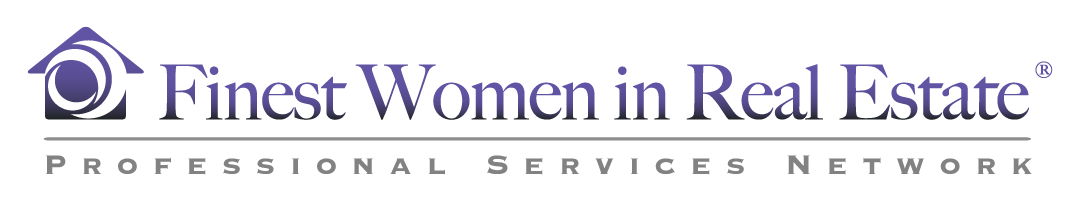- UNDER CONSTRUCTION -
IMPORTANT NOTE TO EXISTING MEMBERS:
All passwords have been reset with the new site, please contact Marie Waite for your temporary password, which will allow you to access your profile. Please access your profile and change this temporary password ASAP for maximum security.
How To Change Your Password
1) If you are already logged in to the site, skip to Step 3. If you are not already logged in, start by clicking on the login link in the upper right-hand corner of the browser window.
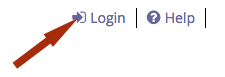
2) A modal window (pop-up) will appear. Enter your username and current password, then click the "Log In" button.
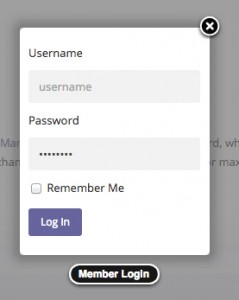
3) Visit your profile page by clicking the "Profile" link in the upper right hand corner of the browser window.
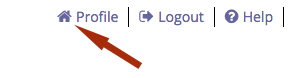
4) Locate your profile navigation menu, on the left hand side of the browser window, just underneath your personal avatar/photo. Click the "Settings" menu item (usually the last item in the menu).
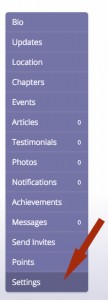
5) You can now enter a new password (1), you will need to enter it a second time to confirm (2). Click on the "Save Changes" button to set the new password.